Every project requires a clear starting point and overview. When creating a new project, you will need to specify several key elements:
- Industry
- Department
- High-level goal
- Title
- Brief description
These elements form the executive overview of your project. We recommend taking time to craft a clear title and comprehensive description, as they provide the foundation for your entire project journey – from initial investigation through final reporting. Don’t worry about getting them perfect right away – you can always refine both the title and description as your project evolves.
After project creation, the overview page displays all of the above information in an organized layout, allowing you to manage your project details efficiently.
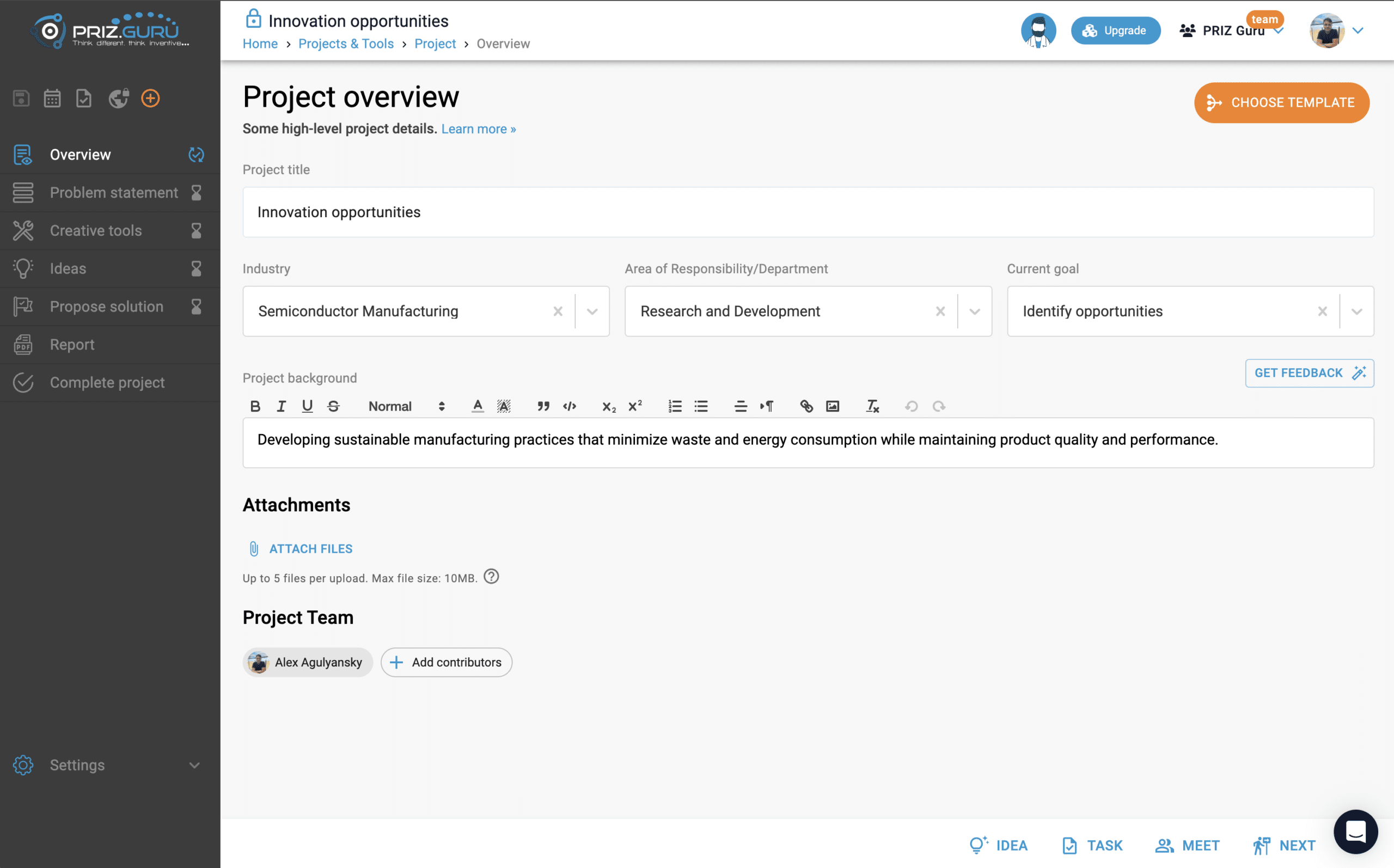
As shown in the screenshot above, this page provides a user-friendly interface for managing project information throughout its lifecycle. Let’s explore the key elements you can modify:
Project Title
The project title field allows you to set and modify your project’s name. Any changes are automatically saved to ensure your work is preserved.
Industry, Department, and Current Goal
These three fields can be customized by selecting from predefined options. If you can’t find an appropriate match, our AI assistant is available to help you identify the best choice for your project.
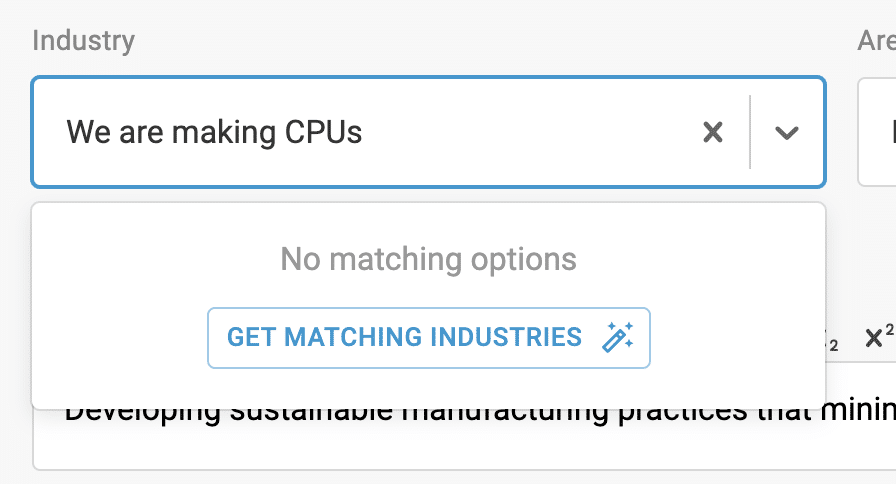
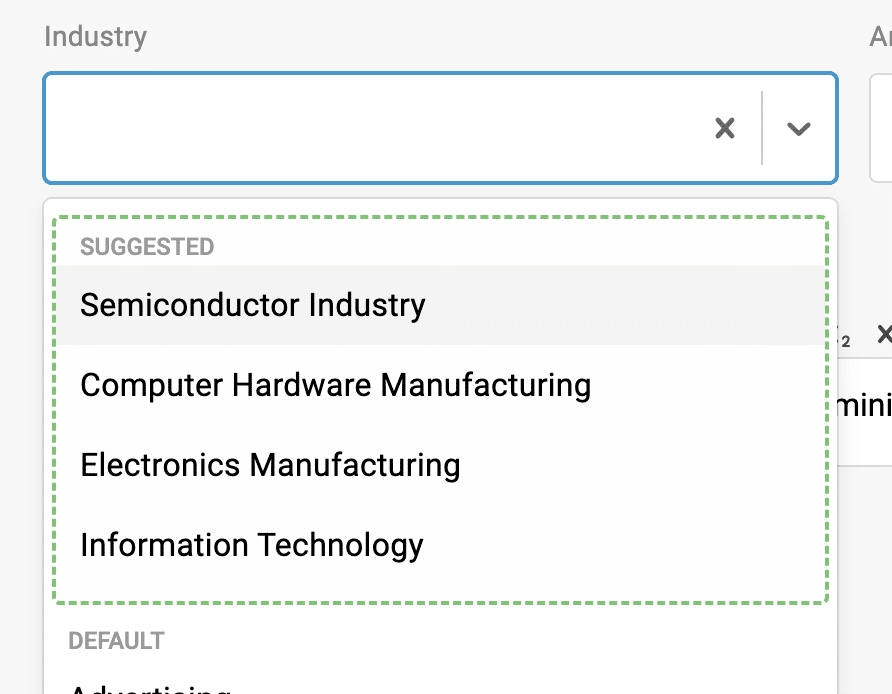
Project background
The Project Background field serves as a comprehensive repository for all information about your system and the problem space you aim to address.
This rich text field supports various formatting options and image attachments to help you document your project effectively.
Typical key pieces of information of the background may include:
- System Overview: High-level description of the system architecture
- Challenge Details: Description, symptoms, and context
- Temporal Aspects: Timing, frequency, and historical data
- Impact Analysis: Consequences and stakeholder considerations
- Technical Information: Parameters, variables, and reproducibility data
- Compliance & Safety: Regulatory requirements and safety considerations
- User Insights: Operator feedback and maintenance history
Feedback
The PRIZ platform provides automated feedback to help improve your problem space documentation. Click the “Get Feedback” button in the top right corner of the background field to receive:
- A completeness score for your background documentation
- Specific suggestions for enhancing the documentation quality
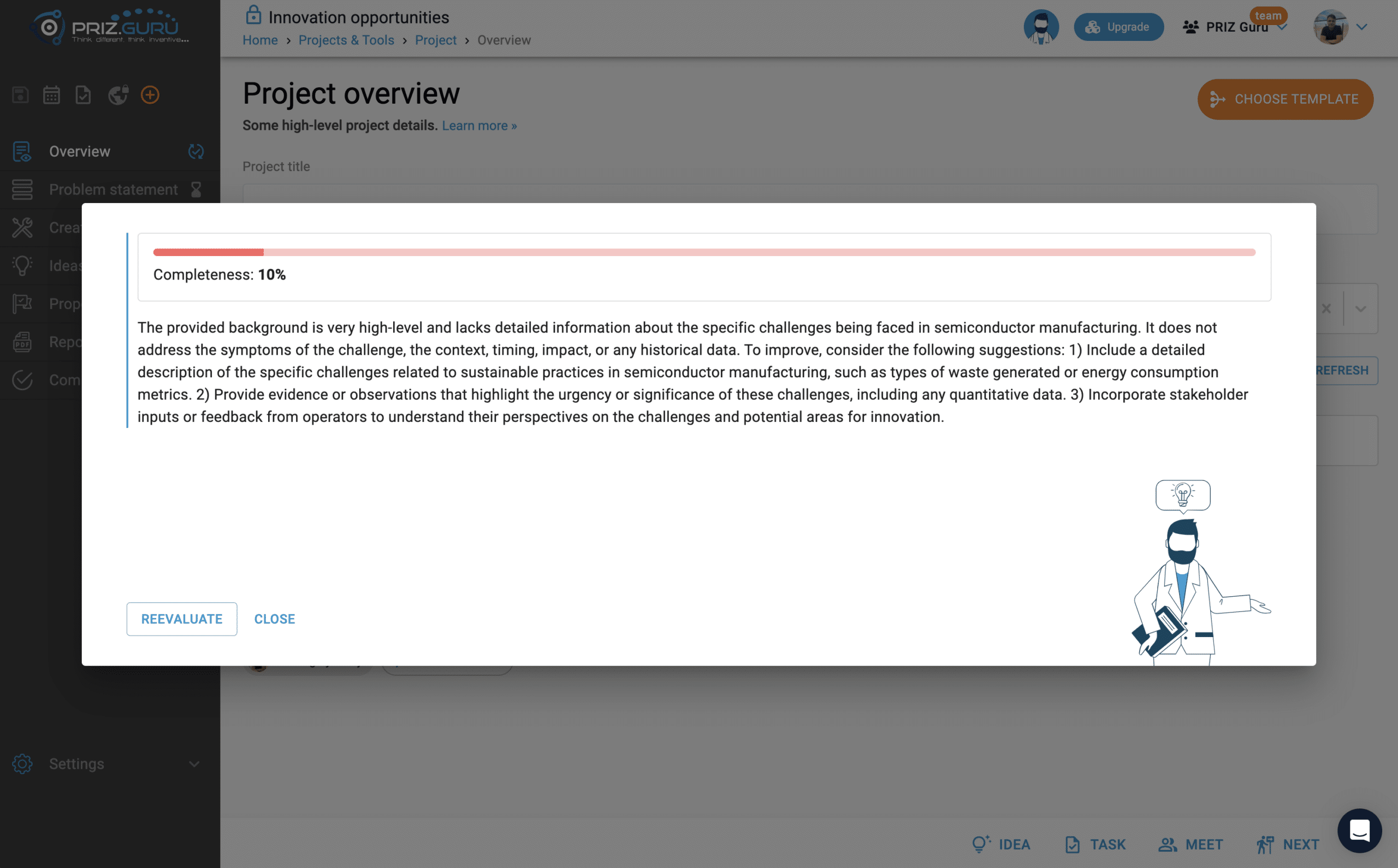
While achieving 100% completion is ideal, a score above 70% indicates a well-documented background section. The quality of your background documentation directly impacts the effectiveness of the PRIZ AI Assistant’s analysis and recommendations throughout your project workflow.
Attachments
The Attachments section allows you to upload supplementary files to enrich your project documentation.
You can attach multiple files to your project, with a size limit of 10MB per file. The system allows uploading up to 5 files simultaneously, which is sufficient for most documentation needs.
Project Team
The project creator automatically becomes the project lead.
When working in a Team workspace, you can add additional contributors to your project. Any user with project access can add contributors.
To add a contributor, click the “Add Contributors” button and select the desired team member from the dialog.
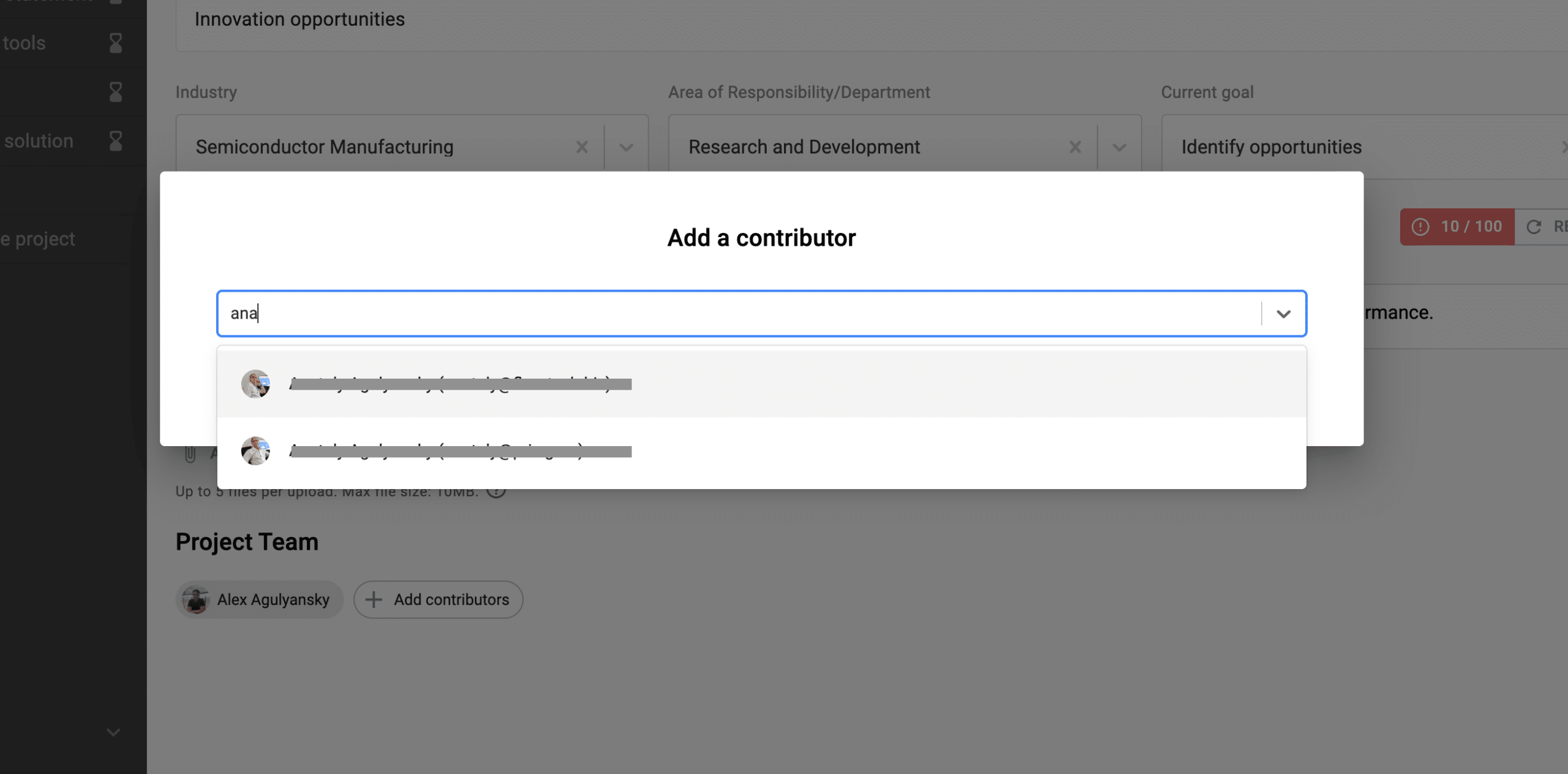
If a team member is not yet in the workspace, you can invite them by entering their email address and clicking the “Invite by email” link. This action sends them a workspace invitation and adds them as a project contributor.
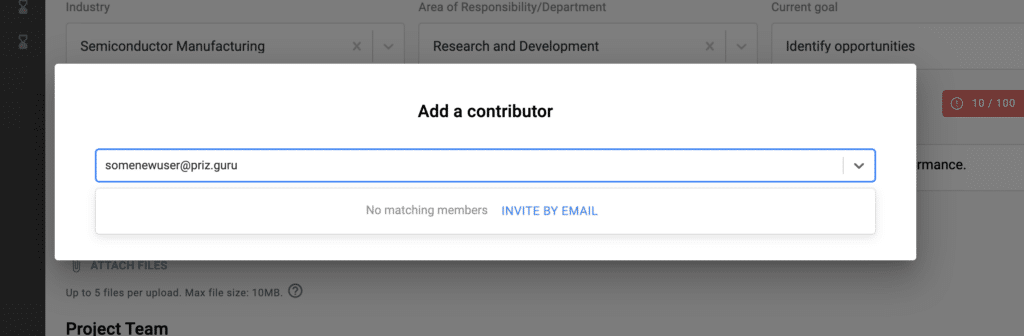
Note: Before adding new users, make sure that your workspace has sufficient available seats. The system will prevent adding users if your workspace has reached its seat limit.
Contact us with any questions.