Creative tools are central components of any innovation project. These specialized tools help focus and guide your thinking to effectively solve problems and drive innovation. This article explains how to use the tools page in the PRIZ Innovation Platform.
Within your innovation project, you can utilize any tool as many times as needed. The platform automatically records and displays each tool usage on the project’s tools page.
Creative Tools Page – Empty State
To navigate to the Creative Tools page, select “Creative Tools” from your project’s menu. When you create a new project, the Creative Tools page will initially be empty – tools will appear here as you begin using them throughout your project workflow.
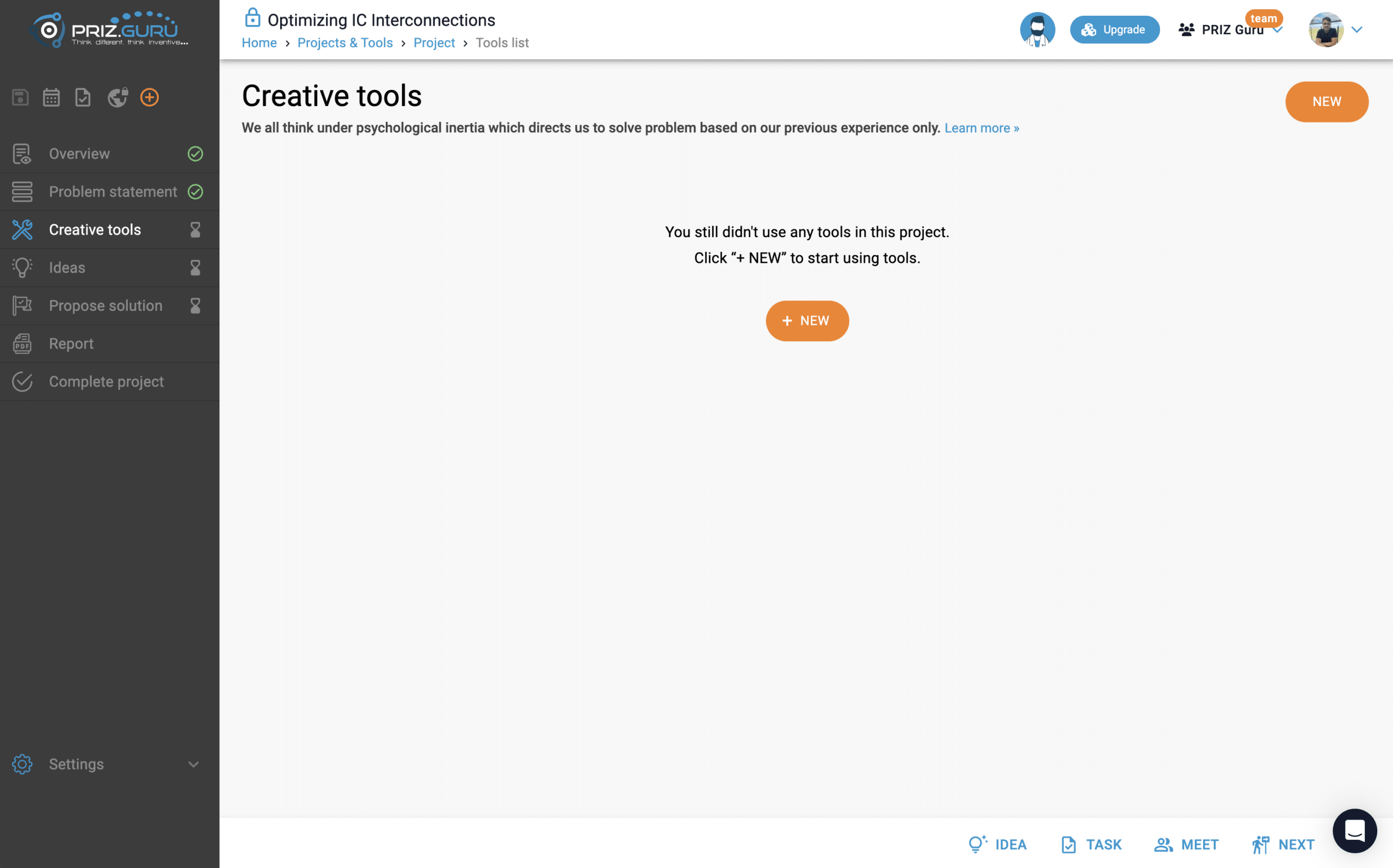
Using New Tool
There are multiple ways to start using tools in your project. You can initiate a tool either from the Creative Tools page or, in some cases, from within another tool you’re currently using.
To add a new tool, click the New button in the top-right corner of the page:
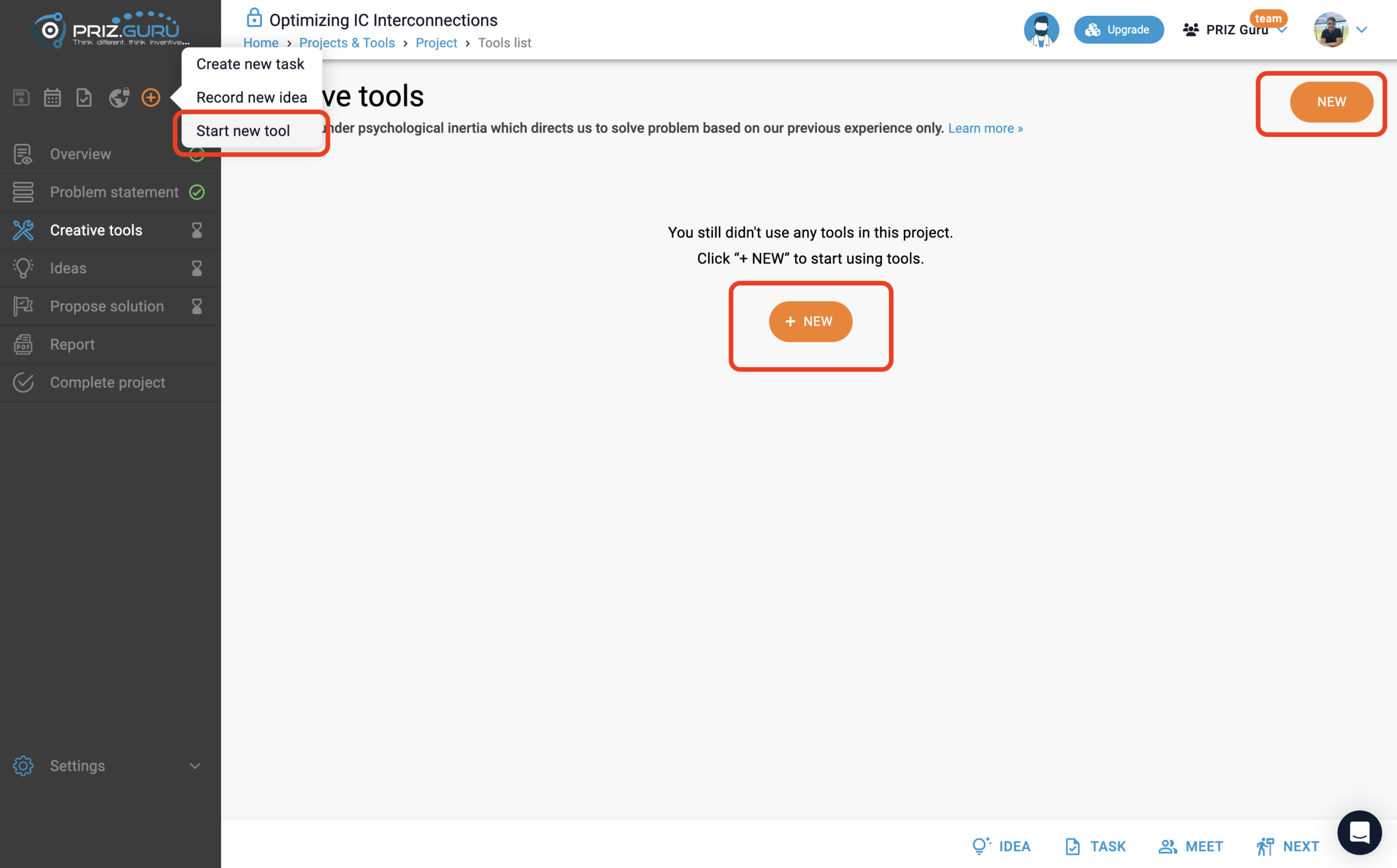
Clicking this button opens a tool selection dialog where you can browse available tools.
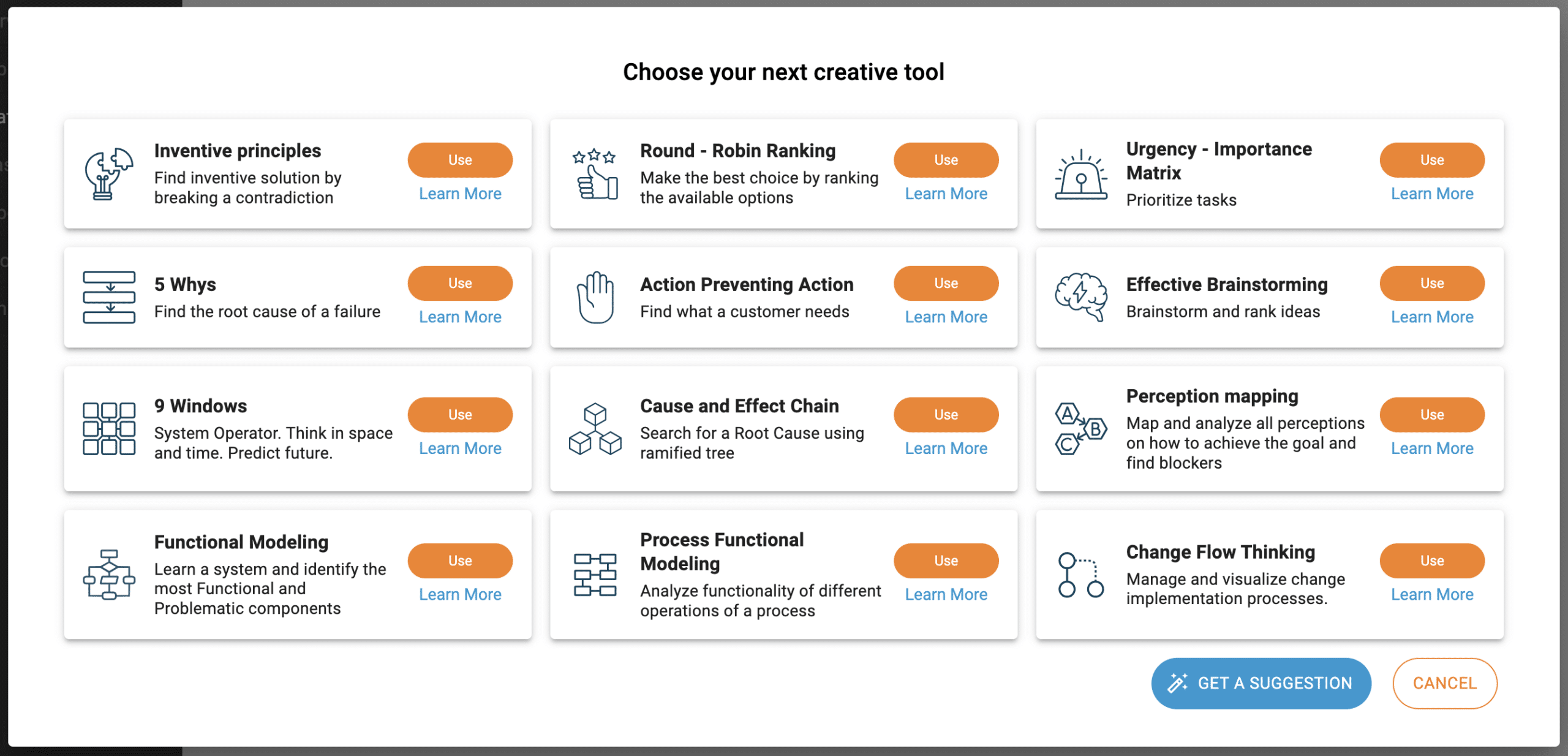
The dialog displays all available tools for your current project. Each tool is presented as a card containing:
- Tool name
- Brief description
- An “ADD TOOL” button
- A link to detailed documentation
To begin using a tool, click the + ADD TOOL button on its card.
The platform will then redirect you to the selected tool’s interface where you can start working.
AI Assistance for Tool Selection
When you need help choosing the right tool, the PRIZ AI Assistant can provide guidance. Click the blue “GET A SUGGESTION” button in the bottom right corner of the dialog to receive personalized recommendations based on your project’s information. The Assistant analyzes your project context to suggest the most appropriate tools for your current needs.
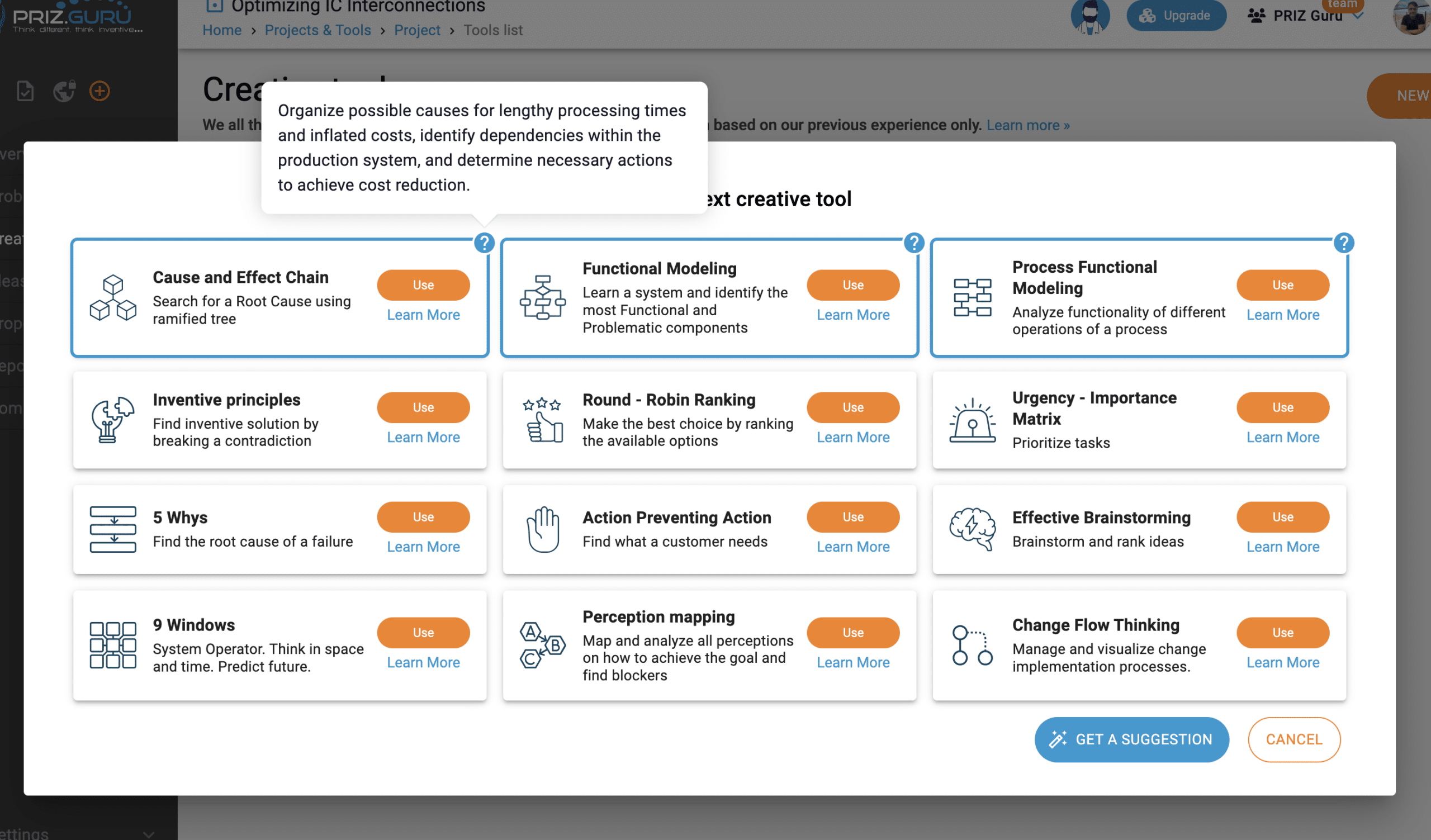
The AI Assistant analyzes your project context and suggests up to 3 relevant tools. These suggestions appear with blue borders and include some explanations of how each tool can address your specific project challenges.
List of existing tool usages
As you progress through your project, you will utilize different problem-solving tools based on your needs. The platform automatically tracks and displays all tool usage on this page.
The screenshot below demonstrates the Creative Tools page displaying active tool instances:
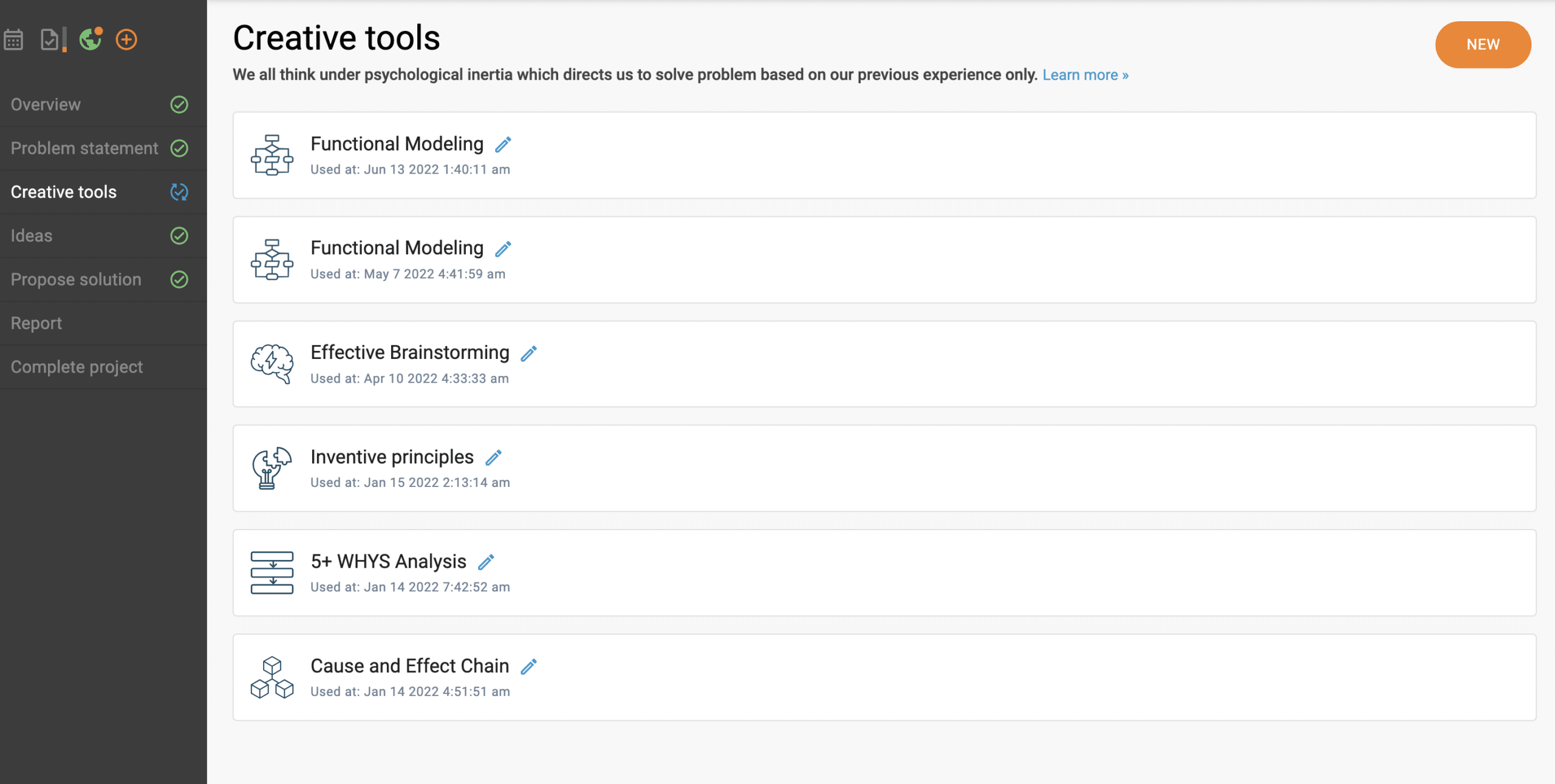
Every item in this list represents a single use of one tool. It shows the name of a tool, the date when it was used. You are able to update the title of any tool for more convenient navigation.
To navigate into any one of the tools in this list, simply click on the list item itself.
Contact us for any questions or training on the platform.